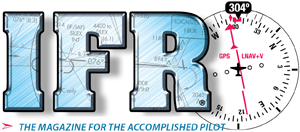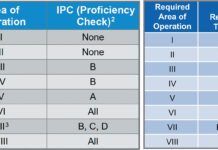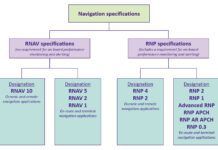Years ago, I attended Garmin’s combined G500 and GTN classroom training. This got me comfortable with my new avionics. However, not everyone is able to attend in-person training. To meet the needs of its customers, Garmin also now offers some computer based training (CBT).
A number of courses are offered, but to sample Garmin’s CBT, I selected the $125 GTN Essentials (Version 2.0) course. This was a good choice for my purposes. First, I am familiar with the GTN, so I can gauge the usefulness and thoroughness of the training, and, well, I could use the refresher.
The course uses video presentations of operations of the GTN 750, moderated with a sprinkling of talking head. The videos are expertly done, primarily focusing on “To do this, push this, see that” and animations that effectively walk you through each task and eventually various scenarios. Because of the similar operating logic and functionality, this course is also useful for users of the new GPS 175, GNX 375, and GNC 355 devices that are also mentioned. The course contains 10 modules, each with multiple lessons.
Log In, Purchase, Learn
Start by purchasing the course through your flyGarmin.com account and get a coupon code. In the training section of the web site you redeem the code and after a little more navigation the course launches. I found the navigation around the courseware a bit cumbersome at first, but I adapted quickly. You can start, stop, resume, and revisit any section.
The course starts with reference material, including the inevitable disclaimer pointing out that the only true reference is the Pilot Guide and Approved Flight Manual supplement for your installation. Next up is an overview of using the courseware, a glossary of terms, and an outline of the course.
Integral to the course is a trainer that emulates the various avionics right on your computer. The course is designed around a Windows-based trainer that provides the various navigators and retrofit EFIS (G5/600, TXi, etc.). An iPad GTN trainer is also available, but it lacks the EFIS. User guides for these two trainers complete the reference section.
Introduction
Module 1, the 29-minute, six-lesson introduction, is largely background and familiarization. It starts with a course overview and brief guide on obtaining and installing the PC Trainer, but then explores all the models, interfaces, options, etc. of the family. This is cleanly presented, but could also be a marketing presentation as there’s a lot of broad feature information on what works with what, etc. Nonetheless, it’s useful information to see where your particular equipment fits within the family.
Exploring the Feature Set
Module 2 covers basic operations of the navigators in a button-by-button, feature-by-feature exploration across 21 lessons that include a few assessments (quizzes) along the way. This is where you learn about the various displays, how to manage a flight plan, and use all the features in the box.
This module takes about two hours for the videos plus the time for the online assessments. In this module you learn the buttonology of the units. You might choose to go through a particular lesson a couple times to fully get it.
As you’d expect, the module begins with basics like tuning the radios, the various map pages and other displays (weather, traffic, etc.) and progresses through managing the flight plan and procedures. It then goes back to cover some of the service features, utilities, and system management and setup.
Module 3 is a short 12-minutes with two lessons. The first covers a brief history of the various feature upgrades to the GTN family (through updated software installed by your shop), and the second covers database updates.
Preparing for Takeoff
Module 4 contains four lessons and takes about 18 minutes. It starts with preflight activities, like GTN boot up, database checking, a check of flight instruments, fuel monitoring, etc.
The next lesson goes into details on entering a flight plan, from departure to destination, including departure and arrival procedures, and storing a flight plan for future use. It also illustrates how a flight plan can be entered using named airways. Finally, it covers how to load a flight plan from Garmin Pilot.
Following this is a lesson on creating and using user-defined waypoints. I’ll note here that the GTN navigators typically provide many paths to accomplish the same task. This course often covers many of these, but doesn’t always cover them all. In this user waypoint lesson the course covers three separate, but similar, ways you can reach the create-userwaypoint process.
Module 4 wraps up with a short lesson on Safe Taxi, Garmin’s name for its mapping of the airport surface.
En-Route Activities
Module 5 starts with a typical flight from takeoff to arrival in an instructive way that covers how to do each action. Along the way it covers displaying weather, route changes, and procedure entry. The next lesson covers how to create an ad-hoc hold, and a couple ways to exit it.
The third lesson in this 15-minute module covers the relatively new and powerful VNAV feature in GTN navigators. This feature was introduced years after I received my initial training on the GTN. When it became available, I studied the available information, but it didn’t really come together for me until viewing this lesson. Still, though, a few unanswered subtleties remain (like how it handles at or above/below restrictions), that I’ll just have to experiment with on the Trainer or even in the airplane.
That brings up an important point. While this gets you familiar with how to use your GTN, there’s no substitute for experience. The trainer can provide that experience in a safe and relaxed environment (with the all-important PAUSE button). You’ll need to practice.
The last lesson in Module 6 is on OBS mode. This is a powerful feature that is not widely well understood. If you’re in that group, carefully go through this brief lesson.
Terminal Procedures
Module 6 continues with the same sample flight, and the first lesson covers the arrival, the next covers the approach, and the third lesson covers the missed approach. Following this is another assessment. All together, these three lessons take about 12 minutes plus the time for the assessment that goes back to cover much of the information since the last assessment. It’s a good review, but for those of you who might like to skip ahead, it’s no substitute for the actual lessons.
Flight Scenarios
Module 7 puts it all together by walking you through a typical flight, not so much explaining how to do what needs to be done, but actually doing it, often in rapid succession. You might pause the video or even back up a few times to make sure you get everything. But, this is a valuable exercise as the scenario uses much of what’s been taught, and demonstrates how it’s all used together.
You have three typical flights to choose from—a high-altitude flight from Denver International to Las Vegas McCarren International, a mid-altitude flight from Asheville, NC to Pensacola FL. Last is a typical EMT Life Flight helicopter mission from Tucson International.
Each scenario is a video that literally walks you through just about every button push and data entry you’d make on the uneventful flight. You’re encouraged to follow along by making the same entries in the Trainer.
Scenario Exercise
Next is another scenario exercise, this one printed. Here, you select your navigator (GTN 750, GTN 650, or GNX 375). You get a script for a flight that mimics the style (but not route) from the previous module, where it tells you what to do and what buttons to press, much as you’d do in the airplane on your own. Just as in Module 7, the scenario walks you through the entire flight, step-bystep, from getting weather, contacting Clearance, taxi, departure, en route, checking weather for possible deviations, and so on.
Last is a final assessment.
Conclusion
First, the bottom line: If you need help learning your GTN navigator, this course is easily worth $125. If you work through each lesson in each module, you’ll be well prepared with the knowledge necessary. However, you won’t have the experience needed to instinctively know how to get the GTN to do what you need/want it to do. For that, you’ll need more practice. That’s where the Trainer comes in. It’s essentially a full GTN with EFIS that behaves just like those in your airplane.
I have two criticisms of the course. The first is that the Introduction should be rewritten not to give you a marketing- like overview of the entire family, but to let you pick and choose what you have and then see that specific overview.
Next is that I wish there were blank scenarios and exercises in addition to the guided ones provided. For example, the final scenario could be preceded by a true exercise that merely tells you what’s going to happen on the flight so you see if you can handle it. Only then, should it walk you through the answers. Better yet, provide a number of such exercises. But, in the real world, you can certainly make up your own scenarios, either from planned or past flights.
Overall, it’s good training that’s worth the money and the half-day required, but be prepared to spend more time with the Trainer to hone your newfound skills.