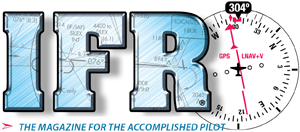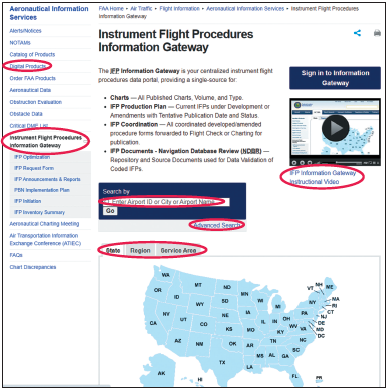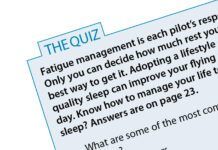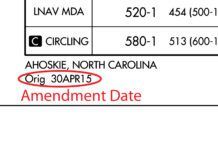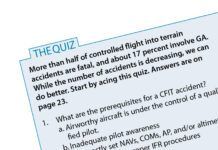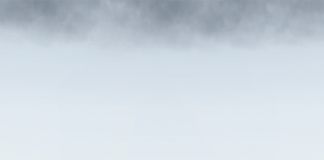The FAA’s IFP Information Gateway offers all published Instrument Fight Procedures for download and status checks such as whether procedures are new, up for amendment, or on the block for cancellation. Uniquely, it gives pilots a fast, efficient way to query IFP designers concerning any issues. It even offers automatic notification of changes to a procedure’s status.
On www.faa.gov, navigate to Air Traffic → Flight Information → Aeronautical Information Services → Instrument Flight Procedures Information Gateway. You’ll encounter a disclaimer advising it’s intended for an aeronautical audience and doesn’t address environmental issues. Click past the legalese to reach the home page. If you like, invest eight worthwhile minutes in the video orientation to get started.
Search Area
It can be handy to know all the airports in the states you intend to visit or fly over during flight planning. On a broad scale, click the map (lower on the page) to browse airports by state, any of the nine FAA Regions, or one of its three IFP Production Service areas. Expect hits roughly proportional to the area of each. You can click on a state name or territory.
Alternatively, search by airport identifier, city, or airport name. If you enter Centennial, you get KAPA’s approaches and four tabs: Charts, IFP Production Plan, IFP Coordination, and IFP Documents. The number of each appears in parentheses. You get the same result when you click on an airport after a broad search.
The Charts Tab
Once you’ve done a search, such as for Centennial, note the filter options at the top. More about this soon. The Hot Spot button shows all Hot Spots in the SW Chart Supplement, including KAPA. Click Legend to see most of the front and back matter you’d find in a TPP booklet. Frustratingly, it omits the very front page. The FAA probably does this because the rest of the Legend is standard regardless of the TPP booklet and skirts the need for updating.
The Table of Contents legend omits page numbers, as you’d find in a TPP. If you open the Legend with Adobe Reader (and probably others), it automatically shows the paginated TOC legend. Click Airport Diagram Legend to view that page directly.
The Charts tab is the most useful because the table lists all procedures in blue at KAPA, current amendments, if any, airport name and ID, city and state, and the TPP Volume containing the procedure. A Flag can be A, D, or C if added, deleted, or changed since the last publication cycle. The Filter Options let you filter for any one flag.
The Type displays HOT for TPP Hot Spots, STAR, DP, IAPs, Minimums, and more. The down arrow in some titles is supposed to sort by ascending or descending order, but it wasn’t working at press time.
E-Mail FAA
It’s easy to ask the FAA specific questions or comment on an airport or procedure. Click the procedure’s associated “Email FAA” button, which takes you to the Aeronautical Inquiries Portal, not e-mail. To submit an inquiry about the specific procedure conveniently dropped in above the “Continue to the Aeronautical Information Portal” button, click it. If you lack an AIP account (formerly the NFDC Portal), create one here. If you don’t have an organization or position, enter something benign, such as “self” or “none.”
Once in the AIP, follow the simple directions and enter your inquiry. You can attach a file, say a PDF, of a procedure. Hit Submit. The site acknowledges with an Inquiry ID. I found a broken IFP Gateway link and a mislabeled button, so I entered those, got an ID number, and they fixed both in four days. Hit the Home button to see what you can do. Beyond an inquiry, you can only request an Aeronautical Chart Change.
You can access the AIP directly to ask general questions or make comments. Search the FAA home page for “Aeronautical Inquiry.” The FAA discourages e-mail to [email protected].
IFP Production Tab
One IFP Production Plan for the DUNNM FIVE (RNAV) STAR is tentatively scheduled for publication on July 14, 2022. It’s Under Development, one of eight status messages that can be shown. The tab includes pending IFPs and amendments. Filter Options include date range and/or IFP type, e.g., GPS or Visual.
IFP Coordination
IFP designers routinely coordinate procedures with FAA Centers, TRACONs, towers, airport managers, AOPA, pilot unions, airline lobbyists, and other aviation groups. As the page says at the top, all coordinated developed/amended procedure forms are forwarded to Flight Check or Charting for publication.
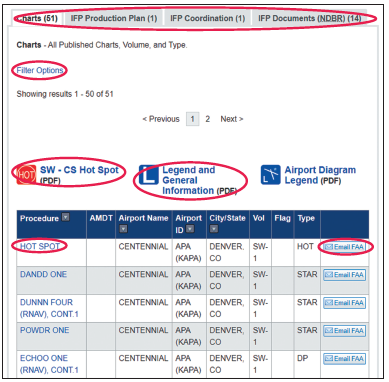
Centennial has one procedure at the time of publication, but its comment period is long past and it could drop off the list by the time you read this. Click Notify Me (in Coordination or Documents tab) to be advised of actions. Accordingly, you must enter an e-mail address in your IFP Gateway account. This tab can list procedures multiple times. You can create and manage notifications and set stage and status filters to minimize unwanted notifications if you sign up—more on that below.
If you click on any procedure here, you get several technical FAA files containing information about the procedure. It’s too much information, but good to know the FAA is careful and why the procedure is in revision. The sole Filter Option here is by Procedure or Airway name.
IFP Documents
The last tab, IFP Documents (NDBR or Navigation Data Base Review), is more information important to the process but generally of little value to pilots. The FAA distills this information into a flyable procedure. The volume of information gives us a new appreciation for the extent of detail required to produce a safe, flyable procedure.
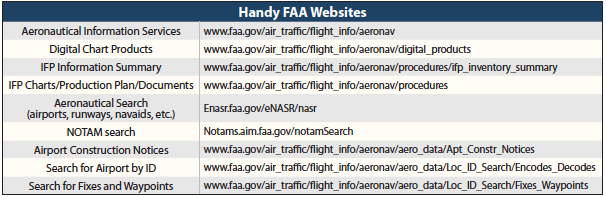
Advanced Search
Back on the main IFP Gateway page, below the box where you searched for Centennial, you can select “Advanced Search.” You can search by location, with up to five options. You can narrow it further by the scheduled publication date for Change Notices or TPPs. If you enter a Victor airway, insert a space between V and its number: V 123.
March 2022 Quiz
Activate Notifications
A little bit below that search box, there’s “Notify me of changes to (xxx).” Click it to receive notifications; click it again to stop them. You can also click the green Notify Me button for an airport or procedure under Coordination. Once signed in, click Your Account. Click the Notifications tab to see all those active. Stop notifications by clicking on one or more entries, then click Stop Selected Notifications. Use the Stage Filter to limit notifications to a particular stage or stages. The Status Filter advises of published or terminated IFPs. The filters apply to all selected notifications. Be sure to save your settings.
Site Navigation Note
Use your browser’s back button to navigate by page. Return to the home page by clicking on Instrument Flight Procedures Information Gateway in blue at the very top. If you’re logged in, you will not be logged out.
Additional Resources
There’s another way to go directly to a procedure chart if that’s what you want. It starts the same from www.faa.gov, then Air Traffic → Flight Information → Aeronautical Information Services. Instead of going to the Gateway, above click on Digital Products then Terminal Procedures and Airport Diagrams. It provides the same IFPs but lacks the filter and sorting tools in the IFP Gateway. It does offer the cool Compare feature that highlights new and replaced amendment changes. The Gateway provides more insight into the status of procedures so you don’t get blindsided by a recent amendment or unexpected procedure cancellation. Only the Gateway offers automatic notification. They overlap, but each has features the other lacks. Use them together to get the best the FAA has to offer.